PUTER MELTDOWN!!
Hi guys, a few days ago my computer kinda had a breakdown and required a whole reformat of HD!! Scary stuff as I have never reformatted before and it was unsettling to press that button which meant saying goodbye to EVERYTHING on my HD. Yes - EVERYTHING!! So goodbye to all my programs and a LOT of other stuff. Fortunately I had my most of my data backed up and most programs on disk, so I didn’t lose those files but did lose a lot of surfed sites/images/info and all my stored emails. So that's why I haven’t posted on my blog for a few days and I am sure you all understand.
The challenge has had it’s benefits though because the little beastie is now WAY faster for not being bogged down with 3 years of *stuff* LOL AND while browsing to reinstall bookmarks, etc, I came across this REALLY cool addon for Firefox. Perfect for artists, scrappers or just those that like to collect stuff! This neat addon stores all bookmarks as IMAGES!! YEAH!!!! How often do I have the image of the website in my head but the name means NOTHING! Lol Problem solved…. You can d/l it here https://addons.mozilla.org/en-US/firefox/addon/5721
I found the user info a little confusing, but worked it all out in the end, so here's what I learnt . You can right click on any webpage and save to FAST DIAL. If saving to folders, there is the option of saving to your list. As far as setting up folders, control T to open Fast Dial bookmark page and right click on any empty box and choose Add - Folder, then name it, etc and click OK. Repeat as many times as you need folders. As mentioned you can then save any web page to your chosen folder BUT how to get any stray bookmarks into a folder?? (Most confusing to me! I clicked, I dragged, I swore LOL - under my breath!). Finally found the answer buried on a site somewhere - CONTROL, click and drag bookmark into the folder. Simple when you know how! LOL
Some sites won't allow right click so you will end up with some bookmarks you will need to place manually. Right click on empty box and choose Add - bookmark then copy in URL. It will appear in a few seconds and then you can do the ctrl drag thing to place it into your folder. I feel you can probably save it to the folder directly, but I haven't been able to work it out. If you do, let me know! To see your visual bookmarks, Control T opens a new tab and voila - there they all are! Click on the black arrow in top left corner of any folder to see contents.
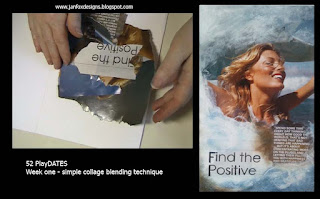
Comments
Post a Comment